Installation
This is actually just a CSS code snippets collection. So it isn't an installation per se, but rather download and enable in Obsidian.
Using Snippet Downloader (recommended)
Snippet Downloader is an Obsidian community plugin by Mara Li. Since I'm planning to update this snippets from time to time, this is the recommended approach as the plugin also provides a way to update/redownload from included repository
- Install Obsidian42 - BRAT plugin and enable it
- Go to
Settings > Community Pluginsand under Community plugins click Browse button - Search for
Obsidian42 - BRAT, install it and enable it
- Go to
- Add Snippet Downloader plugin via BRAT
- Open Command Palette (hotkey:
Ctrl/Cmd P) - Search for
Obsidian 42 - BRAT: Plugins: Add a beta plugin for testingand pressEnter - Enter Snippet Downloader URL into the input box
https://github.com/Lisandra-dev/obsidian-snippet-downloader
- Open Command Palette (hotkey:
- Ensure Obsidian snippets folder already created
- Go to
Settings > Appearance - Under CSS snippets section, click on the folder icon on the far right
this will create snippets folder inside your Obsidian vault (if you don't have one yet)
- Go to
- Add MCL snippets (https://github.com/efemkay/obsidian-modular-css-layout) via Snippets Downloader
- Open Command Palette (hotkey:
Ctrl/Cmd P) - Search for
Snippet Downloader: Adding new snippetand pressEnter - Enter MCL GitHub URL into the input box
https://github.com/efemkay/obsidian-modular-css-layout - Enable MCL snippets by going back to
Settings > Appearanceand under CSS snippets section (where you'll find the MCL snippets already downloaded into your vault)
- Open Command Palette (hotkey:
(Updated 27 Aug 2023) Lisandra-dev Snippet Downloader plugin can still be used to install MCL recently archived the plugin, but it is still very much functional for downloading snippets. There's additional step for you to install the plugin (since it's no longer available via Community Plugins) - it is reflected below...
Please ensure your vault's /.obsidian/snippets folder is already created before doing the following steps. You can do that by going to Settings > Appearance and click "Open snippets folder" under CSS snippets section
For this features to work, please make sure your Obsidian Installer version is at v1.1.9 or higher as per screenshot below. Note that in Obsidian the "Current version: v1.x.x" is the App version while "(Installer version: v1.x.x)" is the Installer version I'm referring to above.
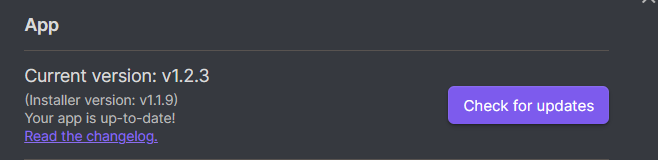
Manually Saving from GH - Downloading the Zip File
- Go to MCL's GitHub Releases page
- Open your browser and go to MCL's GitHub Releases page
- Download the zipped file of MCL Releases page
- On MCL GH releases page, under the latest release and under the "Assets" section, click on the snippets zip file (it's named
MCL-snippets-x.x.x.zip). This will trigger a download action.- The zip file contains all three snippets
- You should download from the latest release, which would be the top one
- On MCL GH releases page, under the latest release and under the "Assets" section, click on the snippets zip file (it's named
- Extract and save the snippets to your Obsidian's
snippetfolder- Open the zip file and extract it to your vault's snippets folder. It should be
[vault]/.obsidian/snippets- You may delete the zip file
- Open the zip file and extract it to your vault's snippets folder. It should be
- Enable the snippet(s)
- Open Obisidian and go to
Settings > Appearance > CSS snippetsto enable the snippet.- Note that you may have to click on "Reload snippets" button if the snippet does not appear in the list.
- Open Obisidian and go to
Manually Saving from GH - Copy Paste from raw
- Go to MCL's GitHub landing page
- Open your browser and go to MCL's GH landing page
- Copy the snippet(s) from the MCL's GH
- On GH landing page, click on the snippet you want to save (there's three (3) of them)
- (on the blob page) click on "Raw" at the top left, and (on the raw page) copy the entire text
- Note that GH raw page will open up the css file within your browser in plain-text format for easy copy pasting
- Save the snippet(s) to your Obsidian's
snippetfolder- Open any text editor in your desktop and paste the snippet
- Save the file as a
.cssfile into your[vault]/.obsidian/snippetsfolder. Filename can be anything.
- Enable the snippet(s)
- Open Obisidian and go to
Settings > Appearance > CSS snippetsto enable the snippet.- Note that you may have to click on "Reload snippets" button if the snippet does not appear in the list.
- Open Obisidian and go to
< MCL Home | Next: Wide Views >