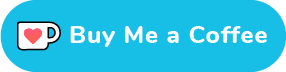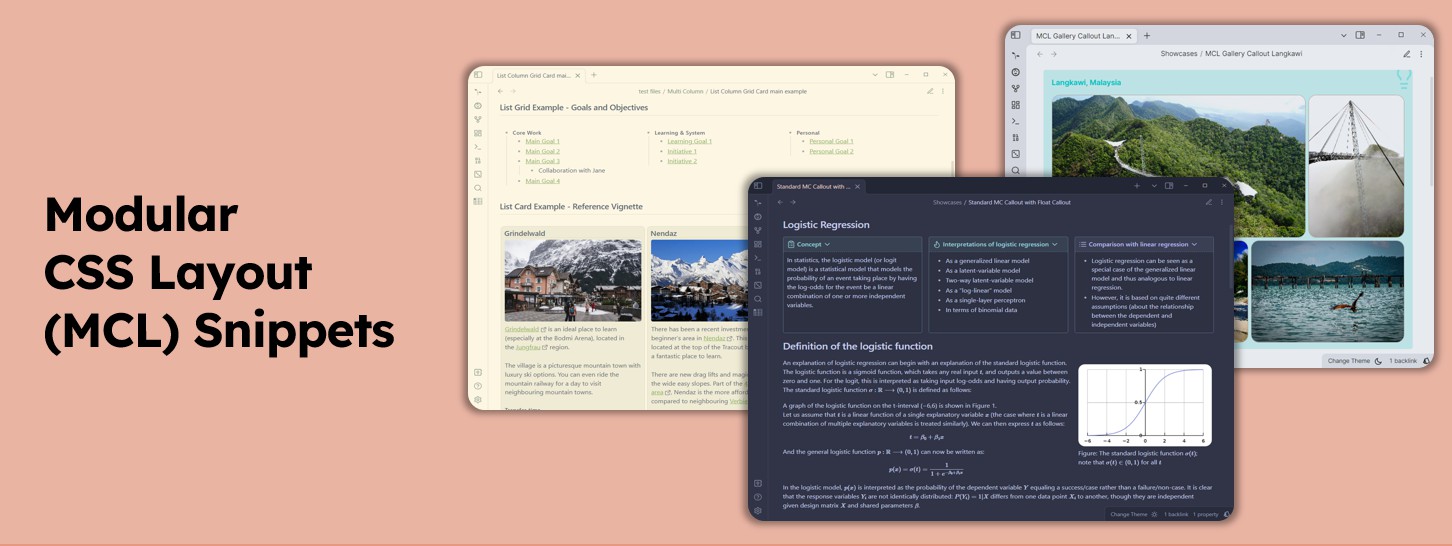
Overview
GH Repo: efemkay/obsidian-modular-css-layout (github.com)
Modular CSS Layout (MCL) is a specific collection of my CSS snippets that are meant to provide a useful layout options to complement the default theme or your chosen community theme. It focuses on working with Obsidian's CSS classes and HTML structure to achieve the intended layout, and because the focus is about layout, it means that it won't have any color-theme changes.
Using MCL will require you to know certain syntaxes like [!multi-column|no-wrap] because it doesn't have GUI to guide you on the layout. But this documentation site is meant to help you on that part.
If you have questions on how or the likes, you may ask it out at MCL's GH Discussions. If you think you found a bug (snippets or documentation) or wanted to raise feature request, please do so at MCL's GH Issues
Community theme compatibility
I mainly test this MCL on default theme and Minimal theme (because it's the most popular). But I will try to support as many community themes as possible. So if you find MCL doesn't work right with your preferred community theme, please may raise a GH issues on it.
Support Me
I do this on my free time for personal joy. However, a cup of coffee or two would motivate me further! If you like what I do, and want to contribute back, you can support me via Ko-fi
How to get started?
For the initiated, applying CSS snippets in Obsidian is quite a breeze. But the suggested approach in Installation gives you a few benefits
- more user-friendly approach to download snippets
- ease of updating whenever there's an update from the repo
So far, there are three (3) modules for MCL snippets. Check out each module's documentation to know what are the available features and the corresponding CSS file
If you wanted to explore with some guided navigation, just follow the "Next" navigation at the bottom of this page.
Note that the CSS snippets are meant to be modular. You don't have to install all of it.
I use the word install and installation loosely here, since they are just single.cssfile that you can just "Save As..." to your[vault]/.obsidian/snippetsfolder
Credits
- sailKite for promoting my snippets in Obsidian Discord (OMG), and for some CSS ideas
- trainbuffer for also helping out users in OMG, and for some CSS ideas
Next: Installation >